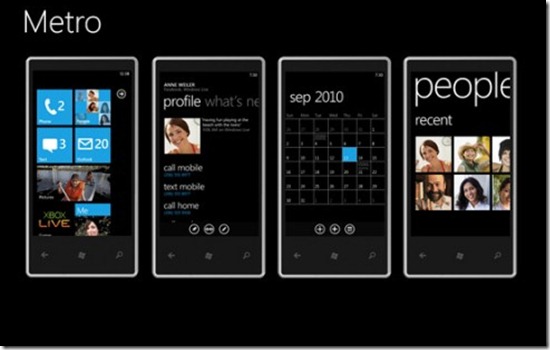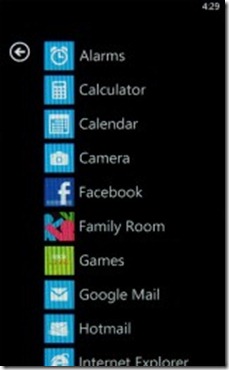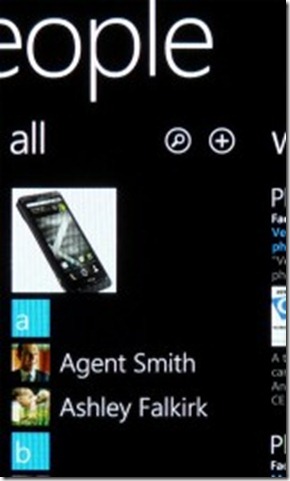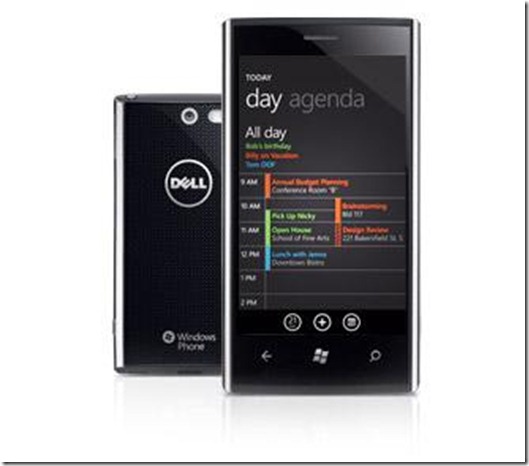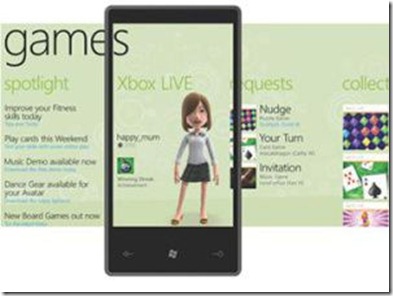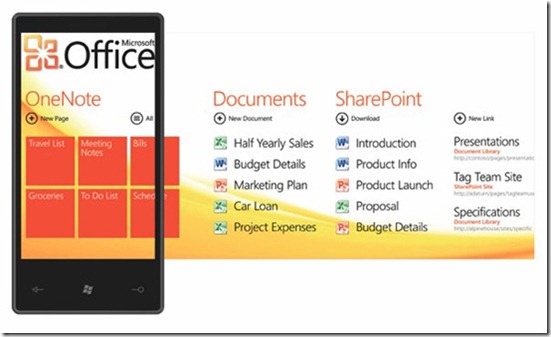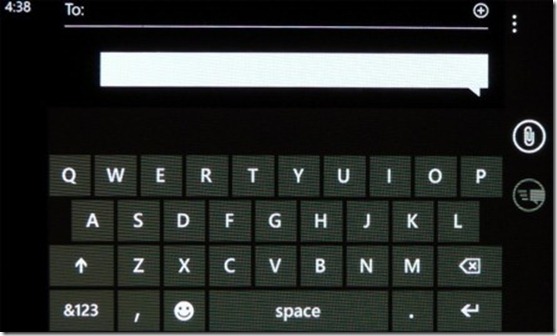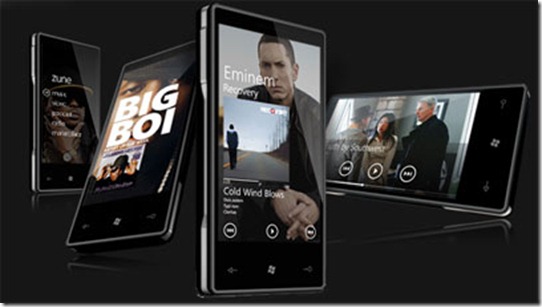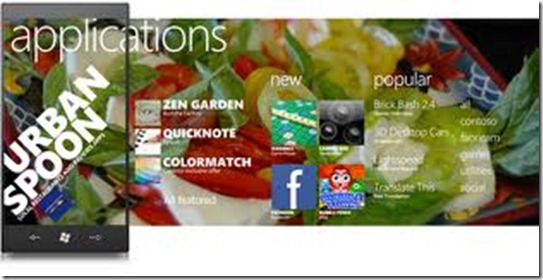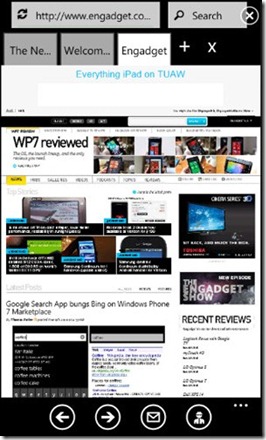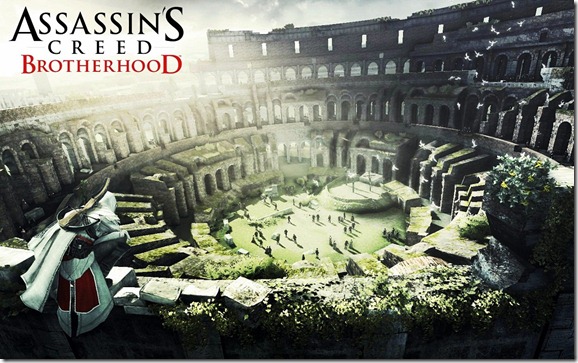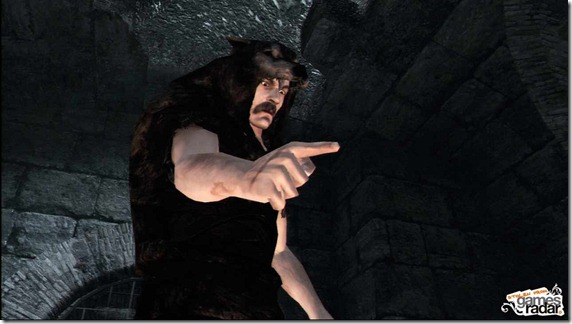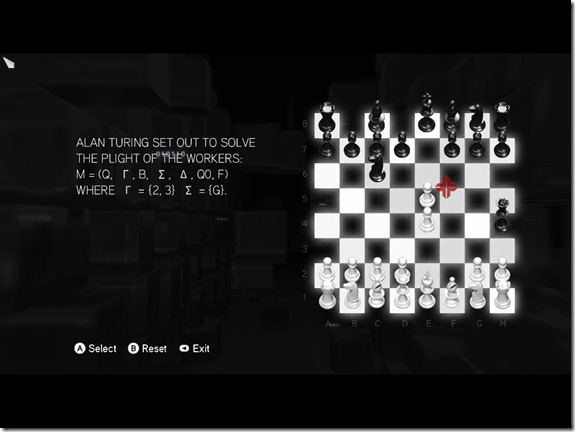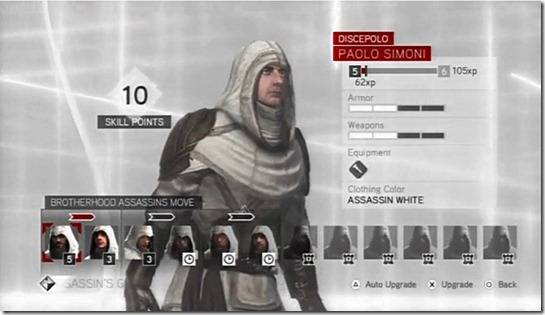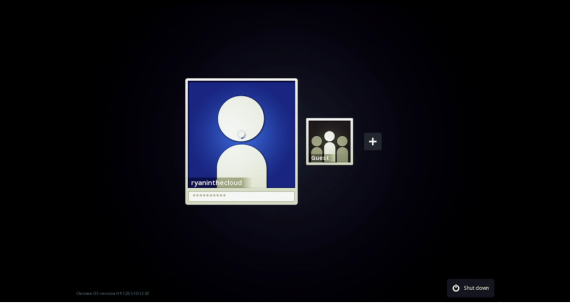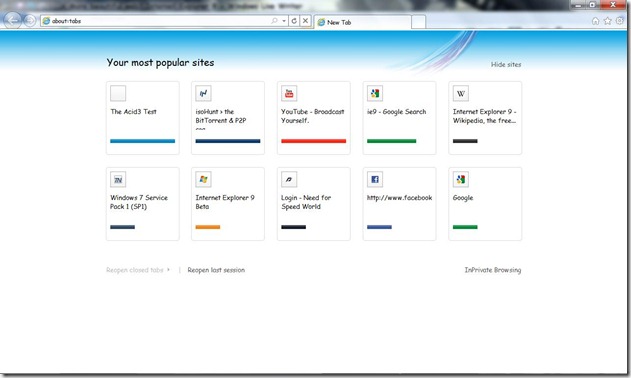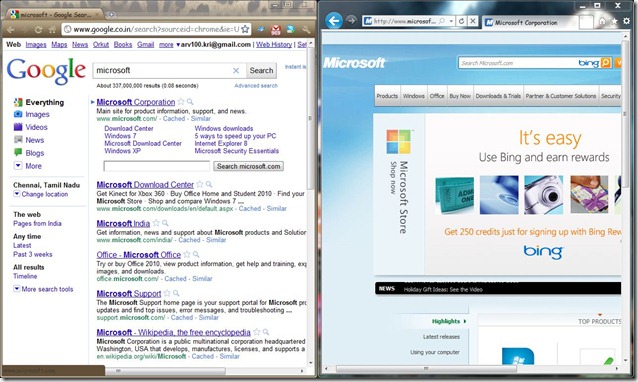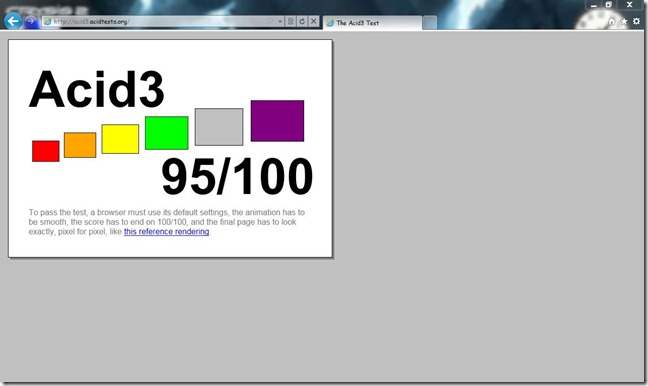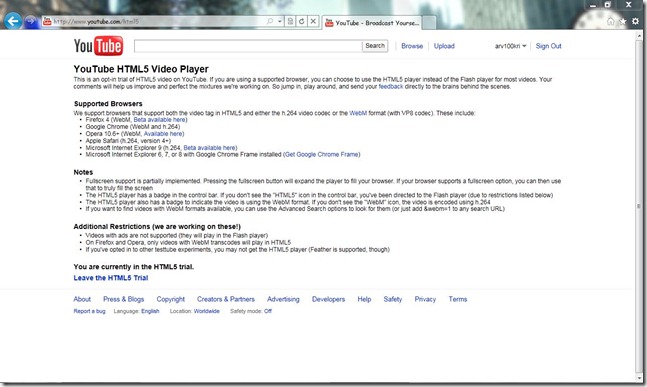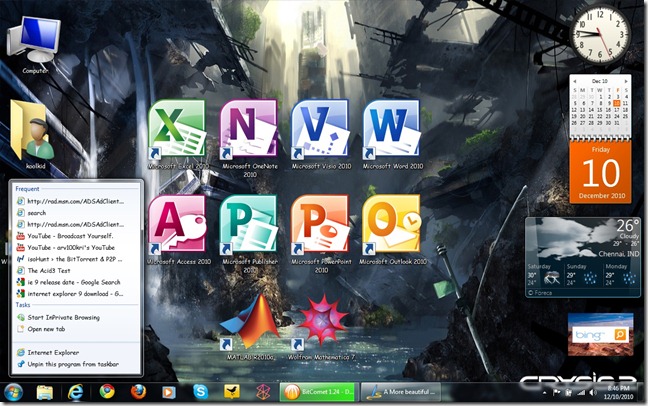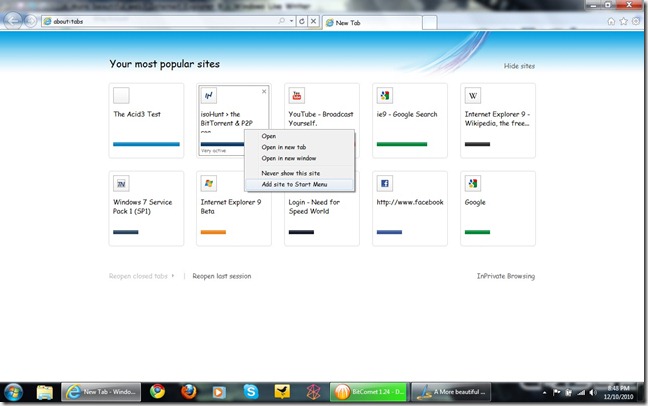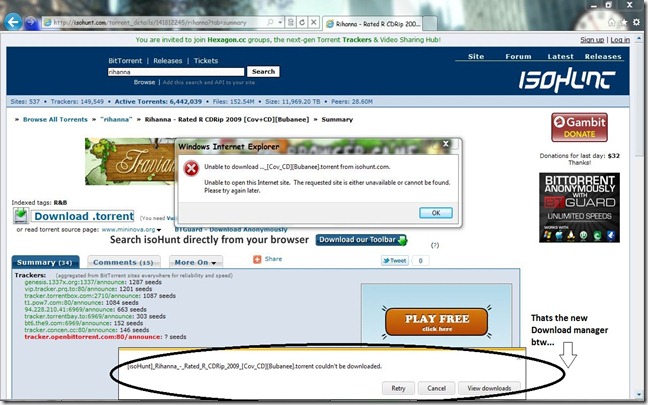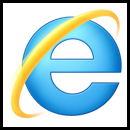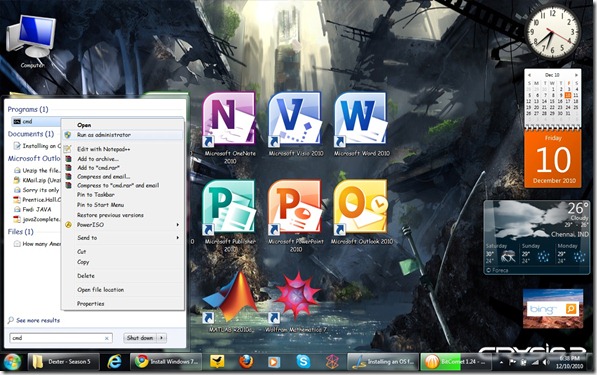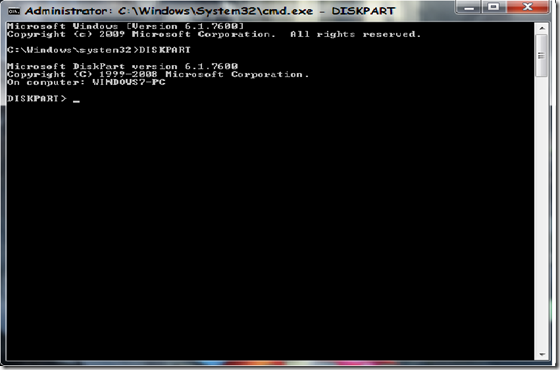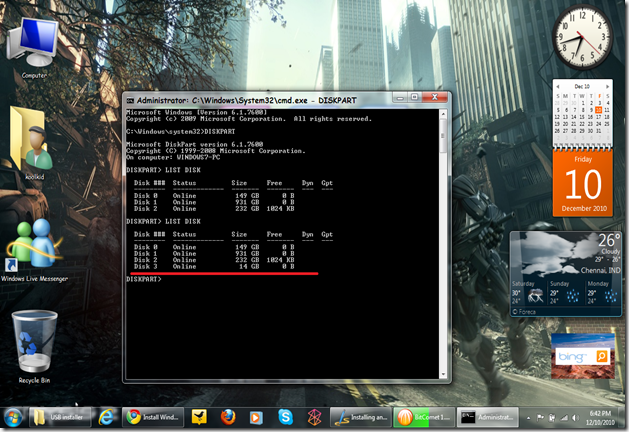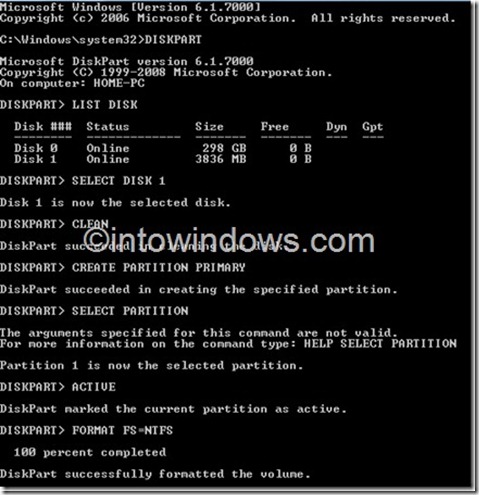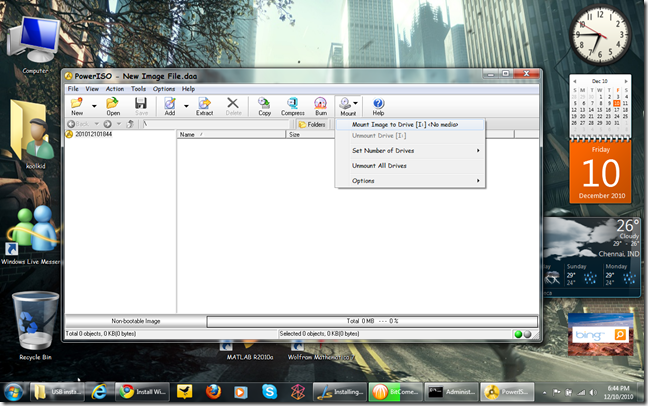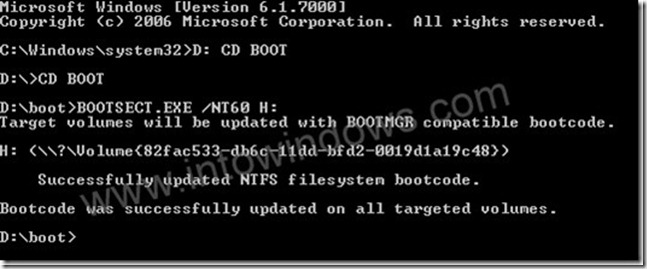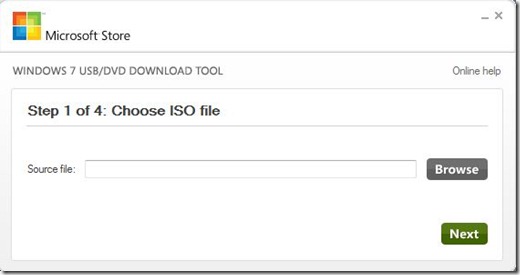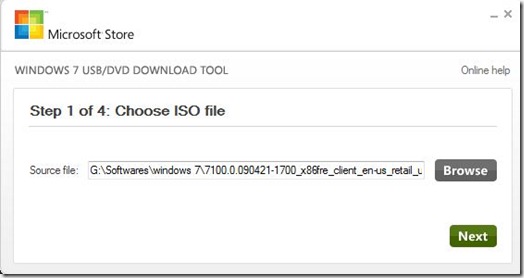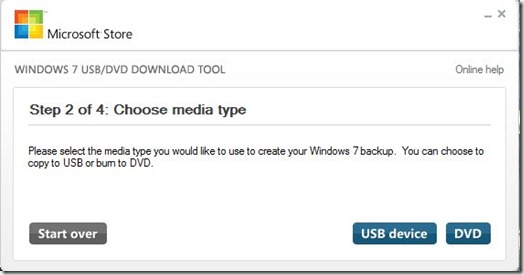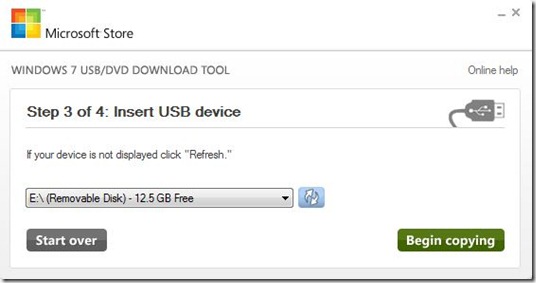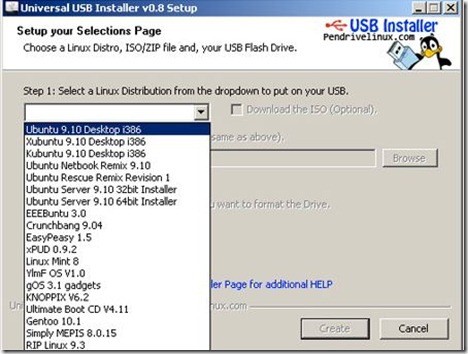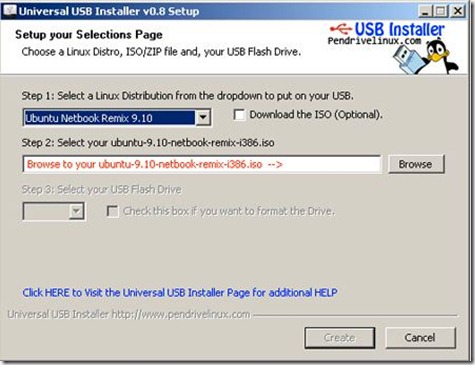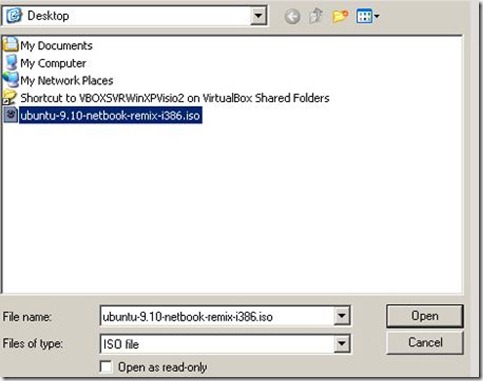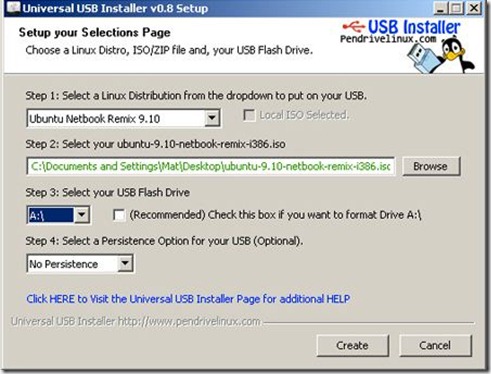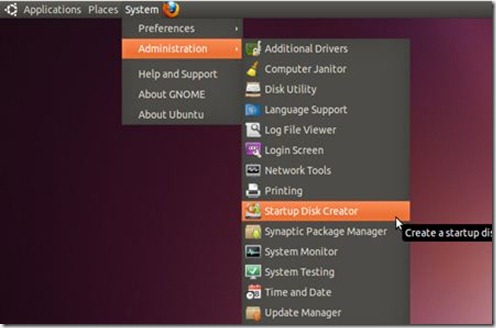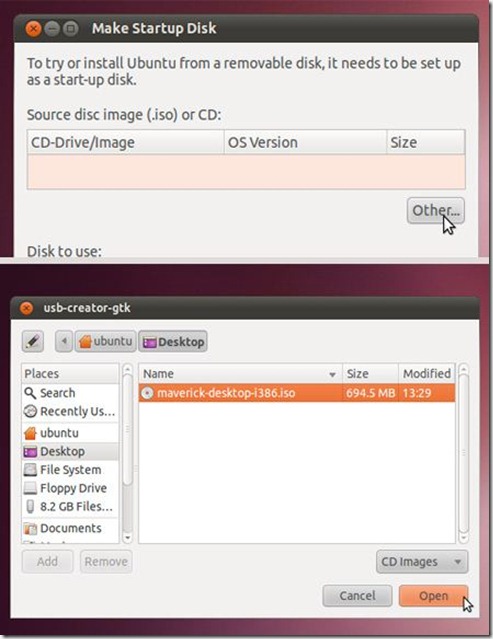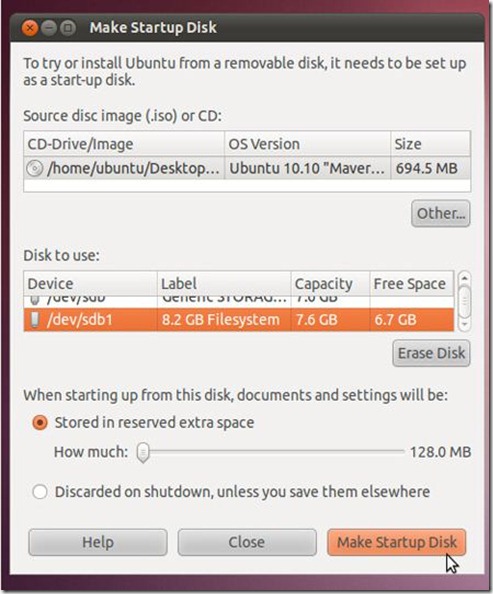First a few key features of the WP7 operating system
1. WP7 is available across a variety of manufacturers,carriers and form factors. But the catch is these phones must satisfy some minimum requirements so that it can be WP7 compatible. These requirements are
- Atleast 1Ghz application processor.
- 5MP camera with 720p video and a dedicated camera button(not sure about the last one)
- Capacitive Touch Screen display with a minimum diagonal measure of 3.5 inches.
- 8GB of internal storage.
- 256 MB of RAM
- 3 dedicated buttons- for search, menu and back.
2. WP7 features a whole-new refreshed UI called the Metro User Interface which must be very familiar for users of Zune.More on that in the user interface section.
3. WP7 organizes your information into hubs. For example, all your windows live, GMail,YahooMail and other e-mail accounts are presented as an unified hub called mail. It lists the number of unread mails in the top right hand corner. Other hubs include Microsoft Office Mobile, Music & Videos(handled by Zune software),Weather, People’s Hub(more on that in a minute), and hubs for your messages and calls.Some of these hubs present on the home screen of the phone are aptly called “LIVE TILES”
4. WP7 feature a mobile version of Internet Explorer(built on IE9) and has features found on most modern smartphone browsers-pinch to zoom, super smooth scrolling,decent page rendering and page load speeds. What it lacks is Silverlight and Flash support – which might be included in the upcoming Mango update.
5. The initial release of Wp7 didn’t include the copy-paste functionality which was later included in a later update(the first update for WP7 series).
6. XBOX live integration and integration with many more Windows features, like syncing with Microsoft’s cloud and so on.
Lets now dive into the Dell Venue Pro, including some of the software features not mentioned earlier, and some unique features distinguishing it from the other WP7 phones out there.
Hardware Design
(Venue Pro in hand)
The Dell venue pro is an unconventional QWERTY phone, which seems to break a few design norms. The screen is a 4 inch touchscreen WVGA display at a resolution of 480X800. The device is on the thicker side measuring at around 0.6 inches. This is largely due to the slide out QWERTY keyboard which adds to the overall length of the device as well as its weight which comes to around 180 grams. The QWERTY keyboard is pretty well laid out with the keys positioned for easy and fast typing, for people with moderate sized fingers.Large fingered people probably might struggle a bit though. One-handed use will probably put a strain on your wrists and thumb if you use the phone for typing out a long e-mail or a message. The design is definitely aimed at the business class and power users, and features a nice metallic finish at the back (with Dell’s logo). The overall design is pretty sturdy and the sliding mechanism seems to be quite top-notch.
(A comparison between some similar phones)
The screen is quite gorgeous and very responsive to touch. It would be a pleasure to use, but is probably a rung or two below Apple’s Retina display and Samsung’s SAMOLED and SAMOLED plus.
The device is powered by a 1Ghz snapdragon processor(yes it seems old, but the phone released a long while ago…I managed to use this phone only recently thanks to a kind showroom guy and the fact that I am living in India) and has 512 MB of RAM along with 1GB of ROM.
The QWERTY keyboard is definitely not the best out there, with the keys feeling a bit plasticky and tactile feedback being subtle. This keyboard, like all other mobile QWERTYs out there needs a little getting used to.
The Dell Venue Pro features a 3.5mm headset jack(it comes with a half decent pair of headphones) at the top, a microUSB port at the bottom for charging and syncing, and dual-stereo speakers. The speaker performance is quite good for mobile phone standards but I would definitely recommend listening to music using a headset.
There is a 5-Megapixel camera at the back with a little LED flash to assist low-light photography. The camera is capable of taking videos at a resolution of 720p and the LED flash can be used for capturing video too. The camera key is present on the right side of the phone which instantly opens the digital camera interface. Pressing the key will launch the camera even when the phone is locked(that’s a nice feature I like about WP7).Still photos as well as video turns out pretty decently on the phone.
Other than that it also has
-
Connectivity through Wi-fi, HSDPA 7.2Mbps and Bluetooth 2.1
-
Accelerometer and Proximity sensors.
-
1630mAh battery which should keep the phone running for a couple of days.
Metro UI- The new Windows Phone 7 User Interface
Microsoft has definitely put a lot of thought into its new Metro UI. So much so that it has prohibited the device manufacturers into providing custom ROMs for the UI(you know like HTC Sense UI or Samsung TouchWiz for Android). The new interface is definitely optimized for touch(and Oh boy are the fonts large).
The new homescreen contains the large live tiles such as the People’s hub, Phone hub, message Hub and so on, which represent a collection of some related information.Tapping on these tiles takes you to the corresponding app to view the detailed information.
Check out the video below for a quick walkthrough of the user interface
To view the applications installed on your phone, tapping the little right arrow will list down an alphabetical ordering of the icons for those apps. This is a small gripe I have this UI because of the long(kinetic) scrolling involved in reaching apps which are at the bottom of the list.
(Now I need to scroll to reach yahoo Messenger ![]() )
)
The revolutionary UI can be seen in the Photos and Zune applications, where the content is laid out in a landscape fashion. There is one full column of content on the screen and little teaser portion of the next column, which you can side scroll to reveal.
Other significant aspects of the UI are
-
Long press of a hub or icon lets you move it around or uninstall it.
-
Only the most relevant and frequently used options are displayed for each app.
-
Additional or contextual information about an app can be usually obtained by tapping on the ellipsis (…) that appears next to an option menu.
-
When the screen is locked, the lock screen display has a custom wallpaper that can be set by the user.
-
The lock screen display also displays any meetings you have coming up, missed calls and messages that you have received and other details like battery status and so on. All this information can be accessed without having to unlock your phone(which is done by a simple swipe of the homescreen).
-
It supports multi-touch gestures such as pinch-to-zoom and has accelerometer sensors to detected phone orientation.
-
Hubs on the homescreen which are not live tiles will be set to one of 8 color presets available.
-
The homescreen has a black background which cannot be changed.
Software Features
Software features of all WP7 phones are quite alike and I will list out a few of those which I have handled here.
(The new WP7 homescreen-isnt she gorgeous)
1. People’s Hub
The people’s hub is a great way to organize all the contacts you ever have into a single interface. All your phone contacts, Facebook friends and Twitter followers are integrated beautifully into a multi-functional interface. This hub will contain information that your friends may post on the corresponding social networks, like any new status updates, tweets, photos and so on.
The People’s hub is a live tile which will have flashing miniature updates of your friend’s activities.
2. Organizer
WP7 features a pretty good,crisp-looking organizer. The calendar’s multiple views look pretty stunning on this display and you can setup multiple reminders/meetings and son on in the organizer’s agenda. Currently syncing with Outlook is not possible but should be made available soon. There is also the option to setup multiple alarms which is quite a useful day-to-day feature.
3. XBOX Live
WP7 phones, and hence Dell Venue Pro included have native XBOX integration. You can import your XBOX Live Avatar and play specially marked XBOX live mobile games which earn gamer points for your profile. Though the number of premium gaming titles is still limited, it doesn’t seem far away that you can play COD on your mobile phone too ![]()
4. Microsoft Office Mobile:
I didn’t have much time exploring Office mobile, but the few minutes I had with it seriously underwhelmed me. Yes, the Metro UI for laying out this app is pretty cool, but the functionality of Office Mobile is nowhere near the many other Office applications out there, never mind with that of Office 2010.
(Office Metro UI Hub expanded)
It has the ability to create Word,PowerPoint (after an update),Excel and OneNote documents. Editing is made easy with the QWERTY physical keyboard(which allows for a large screen estate to be used for viewing the document), Even the touch keyboard is pretty nice and responsive to touch.Oh yeah copy-paste has been enabled via an update and can be used in Office mobile too.
(The on-screen keyboard in case you are too lazy to slide out the physical keyboard)
But within each document the number of formatting options are quite limited, for example the number of fonts available, font colors, highlighting colors and so on. But creating a basic document, as well as viewing documents created elsewhere is quite easy and largely hassle-free.
5. Phone and Messages
The Messages application organizes your messages into a threaded view much like other smartphones out there.Both the phone and messages interfaces are quite straightforward and adorned with large fonts, which make using them quite easy.
6. Zune = Media Player
Zune is the default media player application for the WP7 phones. It is a seriously gorgeous looking piece of software, which Windows users of ZUNE would already know. It has the same Metro UI side scrolling interface which displays Music, Videos and Pictures.
Music is sorted by Artists,Albums,Playlists,and so on and you can create your own playlist on-the-go. SmartDJ is also present which picks out a playlist for you to listen based on the current song playing.
All content playable by Zune needs to synced from your PC via the Zune software. Don’t worry all the necessary video formats conversion is done by Zune itself.
Watching videos on the Dell Venue Pro is pretty good and the full screen experience of HD videos is mind-blowing.
Photos taken from your phone as well as those that your friends upload to social networking sites will displayed under the Photos menu organized by category. Photos can be pinched-to-zoom and this is really smooth on the phone.
The Venue Pros camera does not have a geo-tagging option and neither does Zune classify photos based on location.
The beautiful thing about the Zune software is that when looking at photos, a montage of your photo collection will scroll across the background. Similarly when in Music, the Album art of all your albums will be strung into a smooth background slideshow. The rendering is pretty impressive and I could possibly look at this all day!
7. Zune Marketplace-Apps,Music and more…
The Zune marketplace is the official “app” store for WP7 devices. you can purchase or try out applications for your phone, as well as buy albums, rent movies and many more. The marketplace is organized based on category as well as “top-selling/recommended”. Last time I checked there were around 6000 apps along with a large collection TV shows,movies and songs to download. I can only imagine this marketplace to really accelerate in growth with Microsoft pumping in more and more money into its infrastructure.
(Zune marketplace- and Metro UI expanded – A concept)
One strange thing however is that when searching for an app, Zune also lists songs and other media which are relevant to the search keyword. Feels like Microsoft needs to look at that a bit too.
8. Internet Explorer Mobile
I could only browse through a couple of sites on IE mobile(again due to the limited Wi-Fi in that store), but the site rendering looks pretty decent. It seems like this could be one of the best mobile browsers out there, with a competitive JavaScript performance, tabbed browsing and a easy to learn interface.
(IE Mobile displaying Engadget Website)
It supports bookmarks as well as double tap to zoom(along with pinch-to-zoom of course).Oddly enough it prefers to load the mobile version of the sites I want rather than the full desktop-versions. Guess it could be because of the stupid net connection I had access to. But overall I am really impressed with browser and hope that Microsoft updates it to enable Flash and Silverlight.
Final Remarks:
Windows Phone 7 seems to mean business. It is trying to capture the attention of users who are playing with their iPhones or droids and wants them to consider WP7 as a serious alternative.
As one of the first WP7 phones to be launched the Dell Venue Pro is a flag-ship device. It does seem a bit underpowered compared to the new dual-core processor powered phones, but take it from its no slouch.It was a butter smooth experience to use it, and definitely a recommended device if you do a lot of e-mail or word processing while on-the-go.
The main drawbacks of this device are that the OS still feels a bit crippled in functionality compared to both iOS as well as Android. Moreover the Venue Pro seems to differ from its other Wp7 cousins only by its QWERTY keyboard. Physical keyboard aside there is no compelling reason to buy this WP7 device over others such as the HTC HD7, LG Optimus or Samsung Omnia. It seems a bit too pricey for me, the kind showroom guy quotes it at INR 28000, which after 5 months of being available in the market seems too steep.(At which point I had to thank him and leave).
So if you are one to try out new devices, and don’t mind a few experiments here and there, then the Dell Venue Pro is definitely for you. Otherwise I would recommend you wait and watch until the second generation of WP7 phones come out.